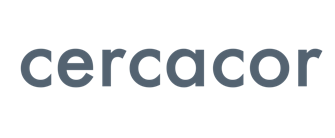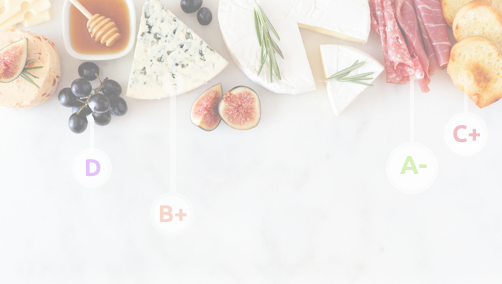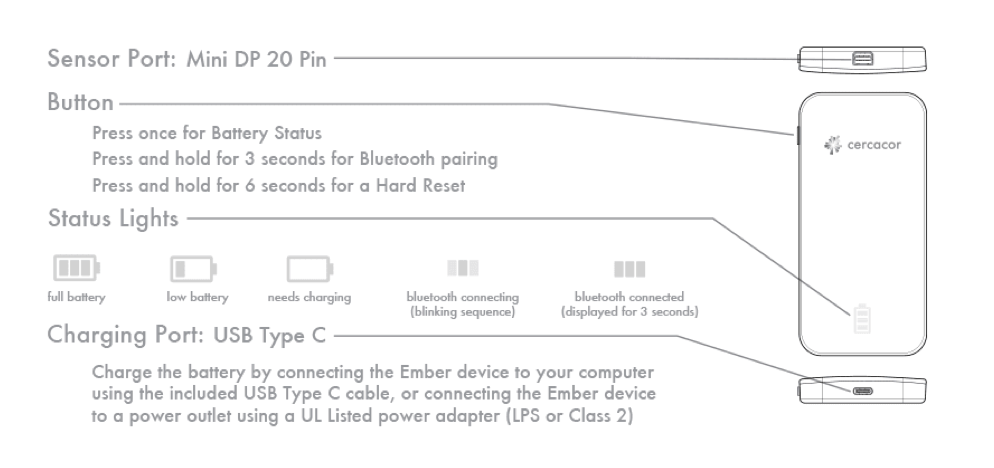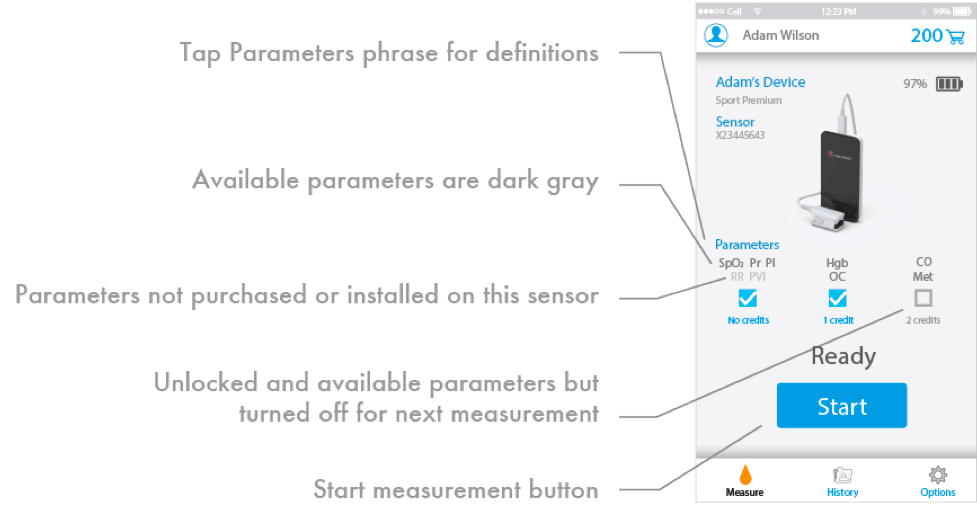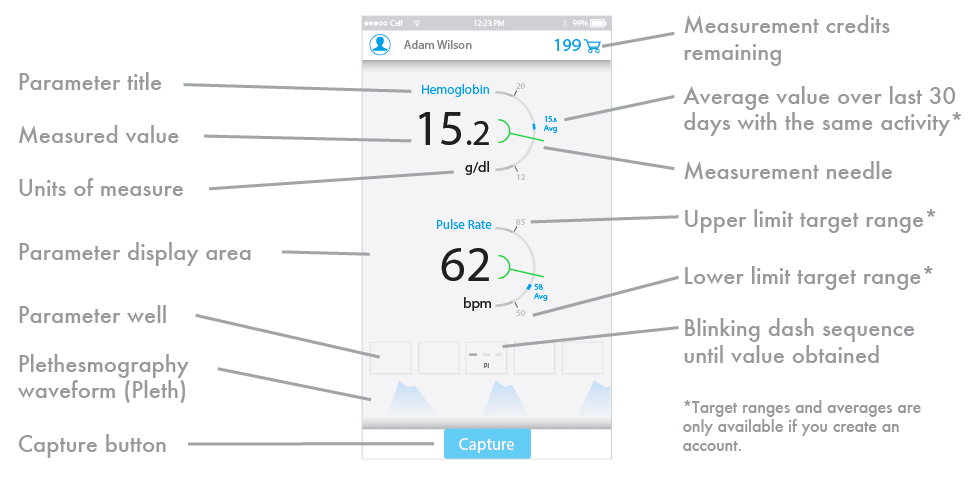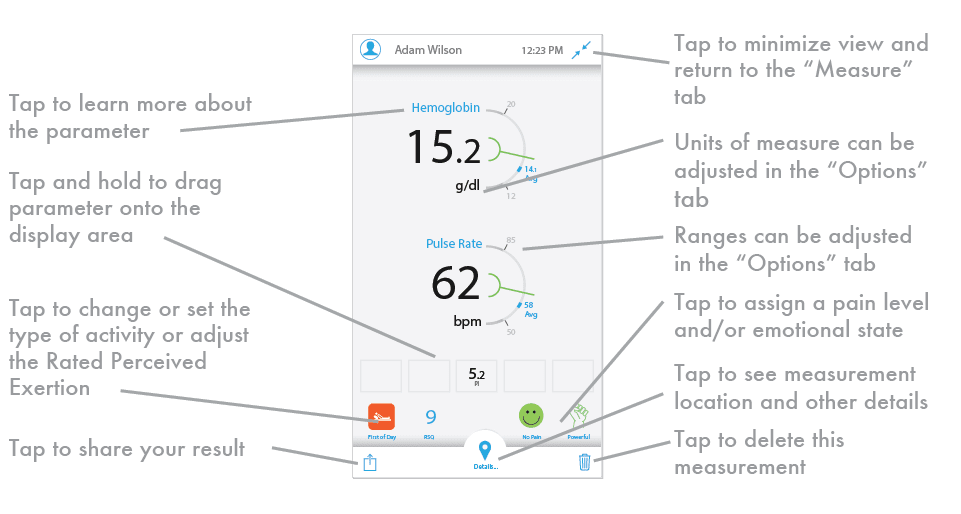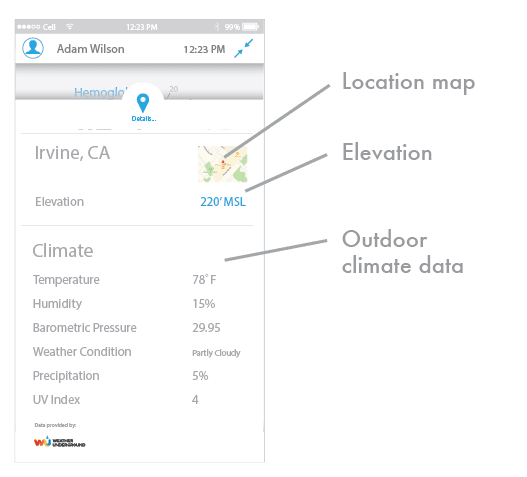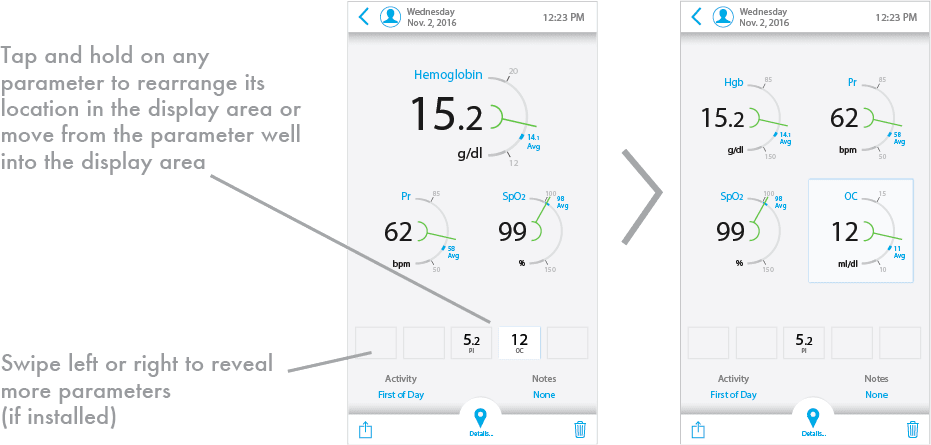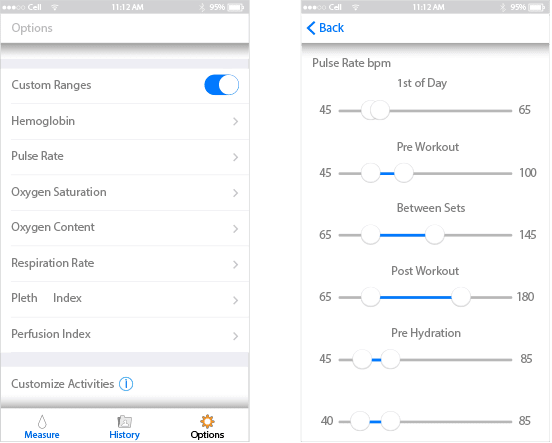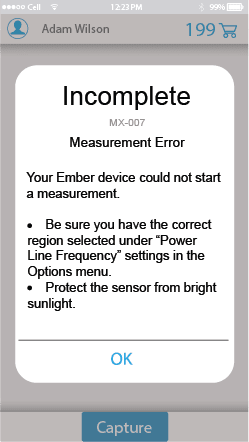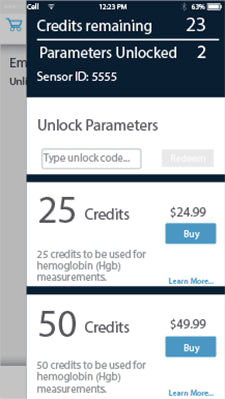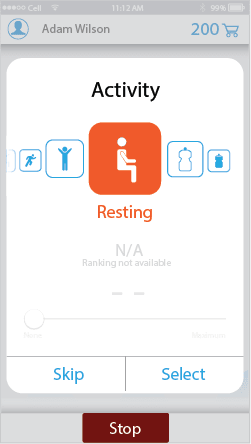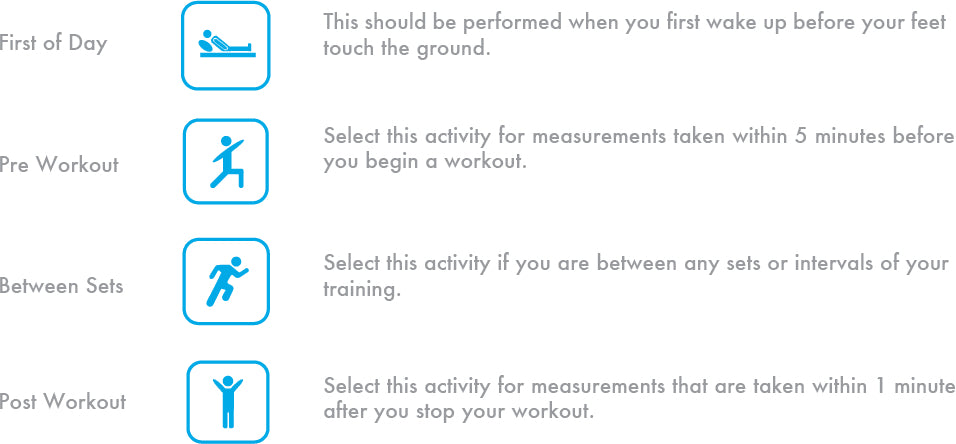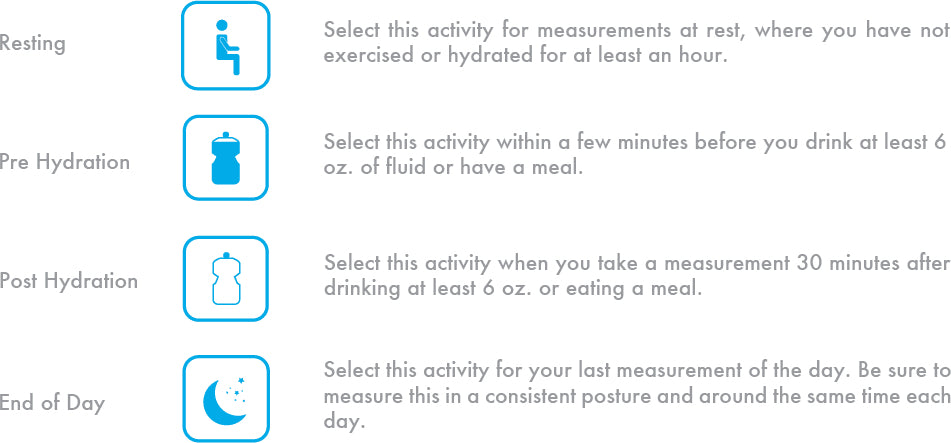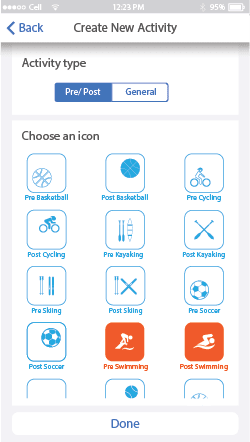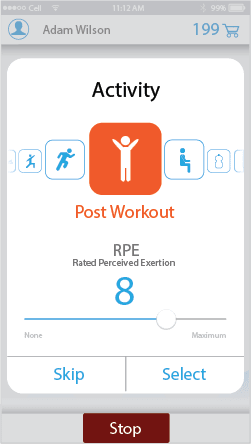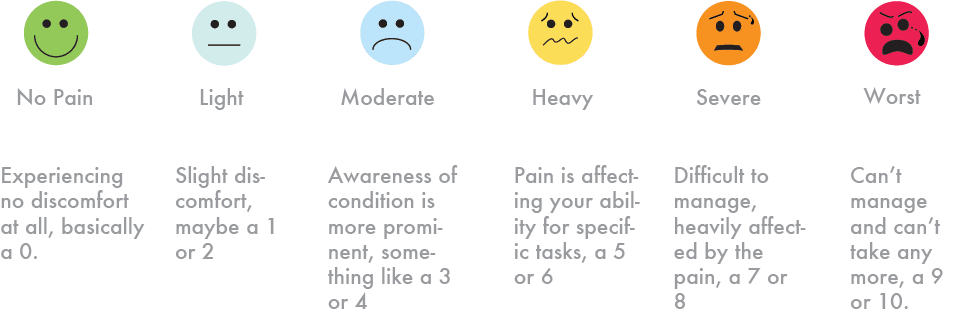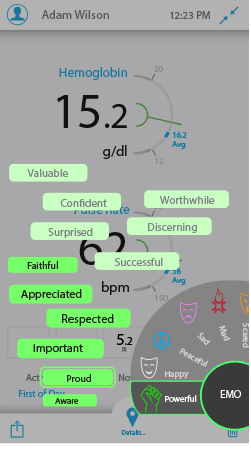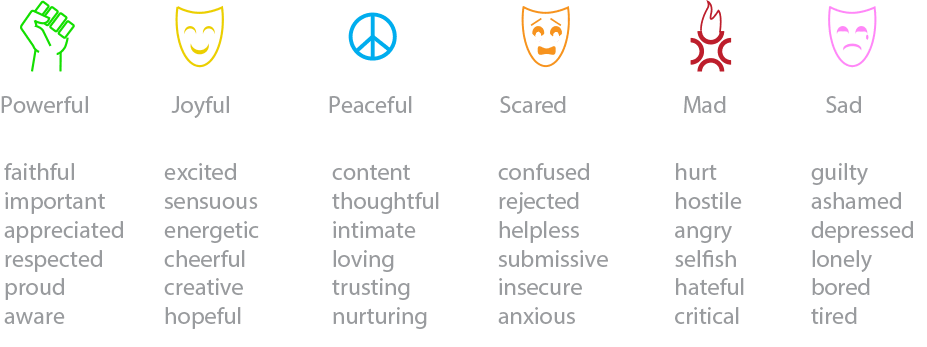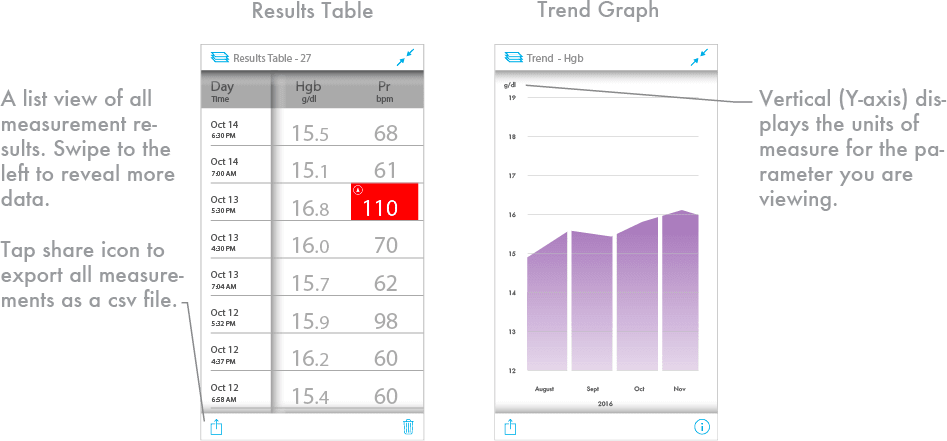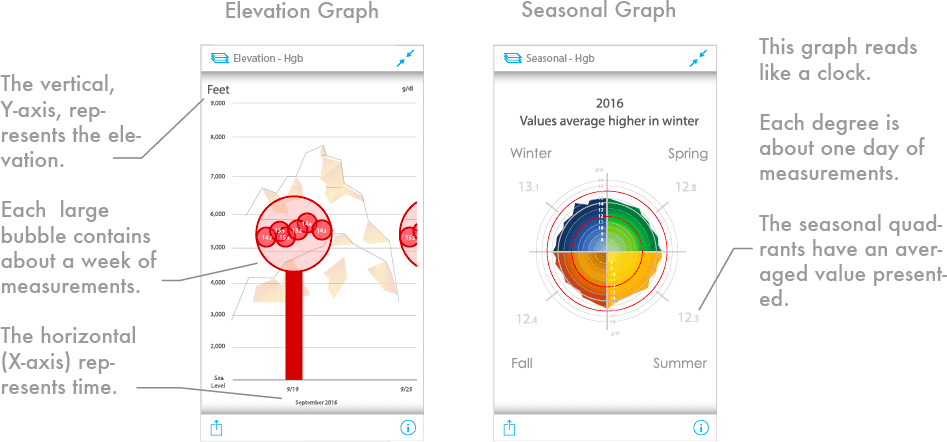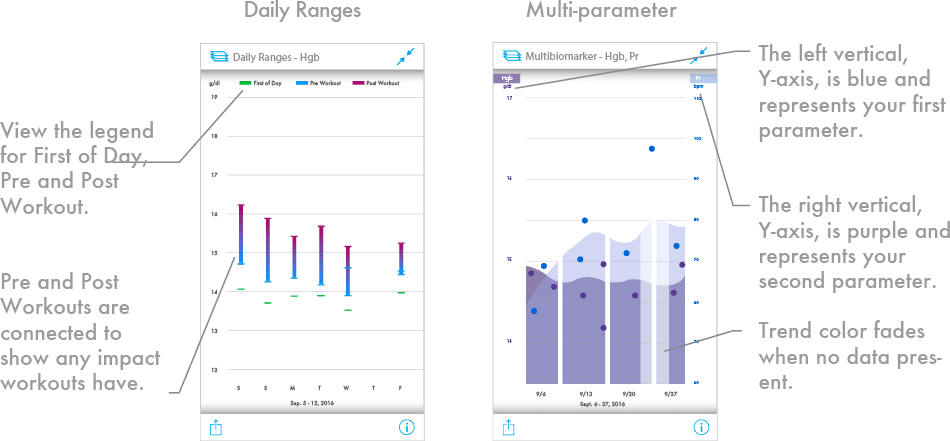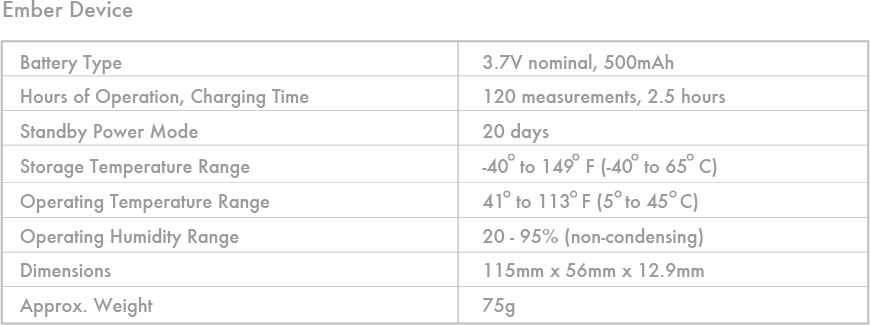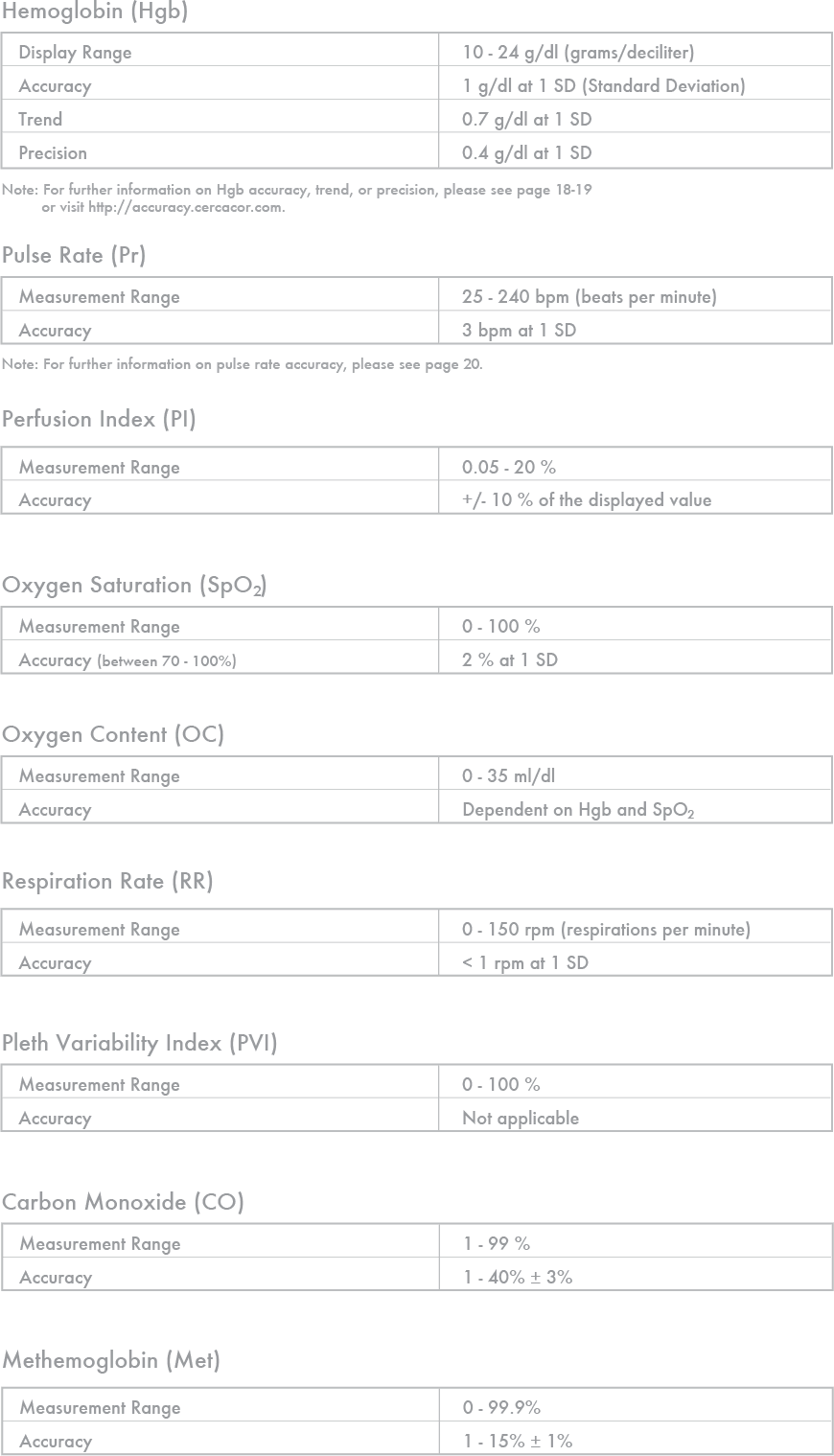Ember User Guide
Innovative hemoglobin tracking system
Welcome!
Thank you for choosing Ember to help you meet your training and exercise goals. If you ever have questions, please feel free to reach out to us at Cercacor. We are committed to doing what we can to ensure you become an advocate of Ember.
Sincerely,
The Ember Team at Cercacor
*Equipment and software pictured in this user guide is based on information available at the time. Android App may not include all features pictured or described. Actual product offerings may vary from those shown or may be subject to availability delays or discontinuance.
Cercacor, the Cercacor logo and Ember are trademarks of Cercacor Laboratories, Inc. Apple, the Apple logo, iPhone and iPod touch are trademarks of Apple Inc., registered in the U.S. and other countries. App Store is a service mark of Apple Inc. The Bluetooth® word mark and logos are registered trademarks owned by Bluetooth SIG, Inc
Thank you for choosing Ember to help you meet your training and exercise goals. If you ever have questions, please feel free to reach out to us at Cercacor. We are committed to doing what we can to ensure you become an advocate of Ember.
Sincerely,
The Ember Team at Cercacor
*Equipment and software pictured in this user guide is based on information available at the time. Android App may not include all features pictured or described. Actual product offerings may vary from those shown or may be subject to availability delays or discontinuance.
Cercacor, the Cercacor logo and Ember are trademarks of Cercacor Laboratories, Inc. Apple, the Apple logo, iPhone and iPod touch are trademarks of Apple Inc., registered in the U.S. and other countries. App Store is a service mark of Apple Inc. The Bluetooth® word mark and logos are registered trademarks owned by Bluetooth SIG, Inc
-
Indication for Use
-
Ember is intended for use by athletes or their trainers to help measure and track hemoglobin, pulse rate, perfusion index, oxygen saturation, oxygen content, respiration rate, pleth variability index, carbon monoxide or methemoglobin. It is intended to be used by individuals 13 years or older with a finger width of 22mm or less. This product is not a medical device.*
The Ember system consists of the device, sensor, and mobile app. The Ember device requires a smartphone with Bluetooth 4.0 capabilities to operate, running iOS 9.0 or newer or Android 5.0 or newer.
-
-
Safety
-
WARNING:
- Reduce the possibility of entanglement or strangulation when using and storing the sensor cable.
- Explosion hazard. Do not use Ember in the presence of flammable substances in combination with air, oxygen-enriched environments, or nitrous oxide.
- Avoid risk of an electric shock by only plugging in the Ember sensor into the device sensor port. Also, do not plug the Ember sensor into any other equipment except Cercacor devices.
- Only use a UL Listed power adapter that meets LPS or Class 2 limits rated 5V, minimum 0.5A.
- Do not incinerate battery.
CAUTION:- The first iOS or Android smart device that you connect Ember to will be the device that gets your 200 included measurement credits. Credits are not transferable between smart devices.
- Do not lift the Ember device by the cable or sensor.
- Discontinue use of the product if it appears to be damaged in any way. Immediately contact customer support.
- To avoid personal injury or damage to device, do not attempt to adjust, repair, open, or disassemble the device or sensor.
- Do not submerge device or sensor in water or cleaning solution, which would cause severe damage.
- To prevent electric shock, avoid placing device on surfaces with visible liquid spills. Do not soak or immerse the device in liquids, and only use cleaning solutions sparingly.
- The Ember device and sensor should be properly disposed as electronic waste.
-
-
Getting Started
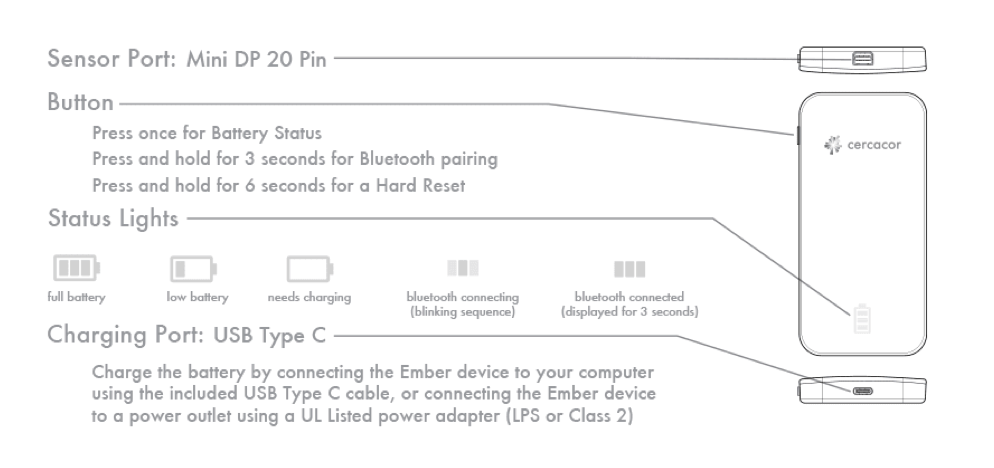
-
CREATE AN ACCOUNT
- (Creating an account is optional, but highly recommended)
- Download the free “Ember by Cercacor” app from the Apple App Store or Google Play.
- After you open the app, tap “Sign Up.” Follow the screen prompts until your account is created.
- Congratulations! You now have an account. Next, let’s connect Ember to your smartphone or smart device.
Connecting Ember
- Your Ember is shipped in sleep mode. To wake it up, press the button for 3 seconds. A series of blinking rectangles will appear. Now it is visible to the “Ember by Cercacor” app you should have already installed on your smart device.
Troubleshooting your connection to Ember
- Check your battery level by pressing the button on the side of the Ember device
- Make sure your Ember is within range (approximately 50 feet) of your smartphone.
- If prior steps do not work, try force quitting the Ember app. To force quit the app, double click the home button on your iPhone then swipe up to close the app.
- If you don’t see your Ember in the “find device” list, press and hold the Ember button for 3 seconds until the LED lights blink in a sequence from the center out.
- blink in a sequence from the center out.
- It is not recommended to delete the Ember by Cercacor App as this may delete all of your measurement credits.
If problem persists, contact support@cercacor.com. Be sure to include a complete description of the problem.
-
-
Taking a Measurement
-
-
Begin by placing the Ember sensor on your finger. It is best to use the pinky (smallest) finger of your non-dominant hand. It is recommended not to use nail polish for best results. Blue or green nail polish especially harms the accuracy of the measurement.
- The device cable should be in a straight line off the tip of your finger.
- Always use the same finger for every measurement. Ensure your finger is completely inserted into the sensor.
- Be in the same posture and remain still during each measurement.

-
Tap the parameters you want to measure. Once you are ready, tap the “Start” button. The measurement time varies and can be as fast as 30 seconds. Be patient, the system will deliver results as they are acquired.
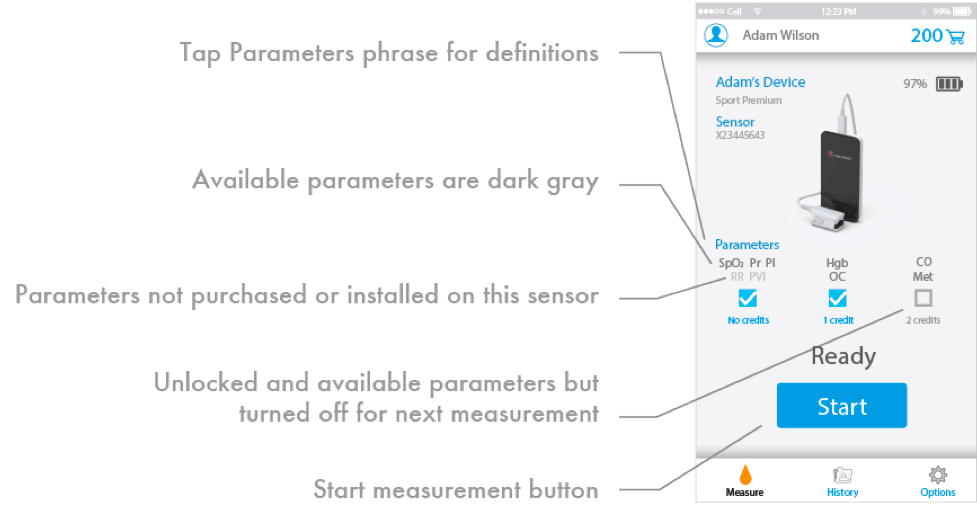
For best results measuring with Ember:- Be sure to remain still during the measurement.
- Refrain from talking, coughing, or sneezing.
For best results collecting data with Ember:- Be sure to answer the activity question to get more value from your graphs.
- Add subjective emotional and pain states after each measurement.
-
After your results are displayed, tap the “Capture” button to save the data in your history. The gauge to the right of the display tells you your target range based on your age and biological sex (you must have an account for gauges to be enabled). You can customize the target range based on your individual goals by accessing the “Options” tab of the app (see page 26).Live results
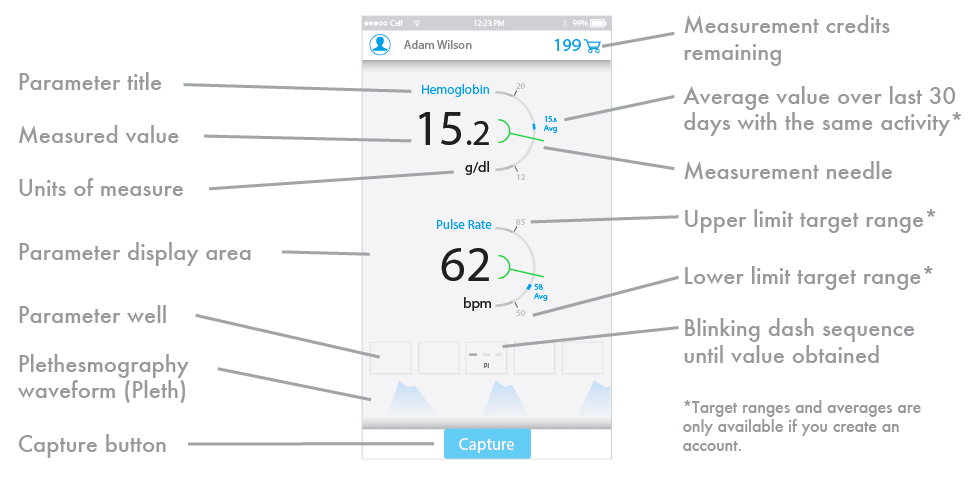 Captured Results
Captured Results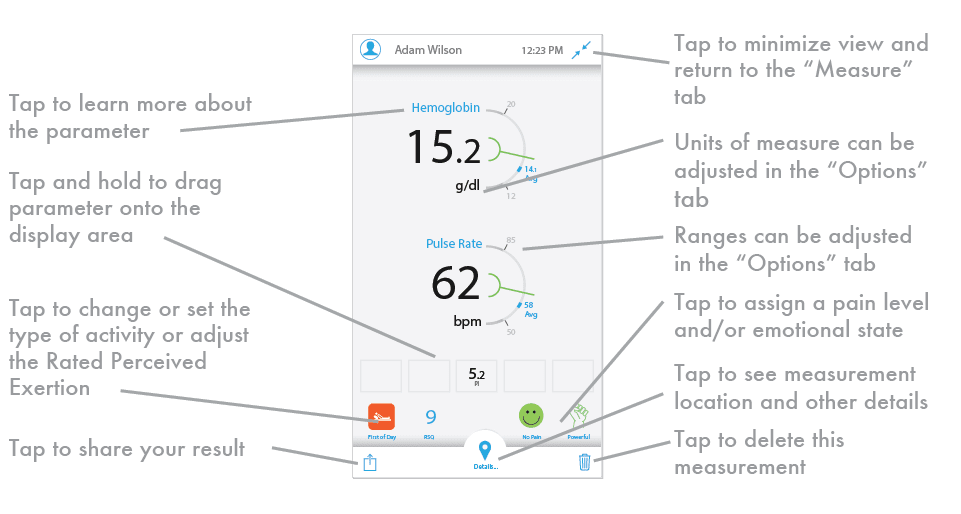 Measurement DetailsWhen you enable the app to track your GPS location, each measurement will log your location and capture climatic details.
Measurement DetailsWhen you enable the app to track your GPS location, each measurement will log your location and capture climatic details.
* Please keep in mind these details are not measured by Ember but from published data from an outdoor sensor within a similar zip code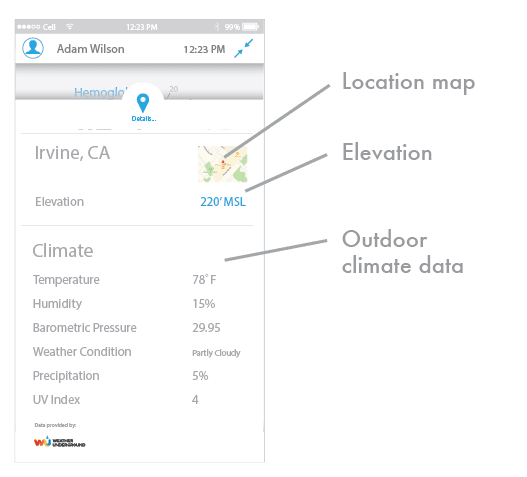 REARRANGING LAYOUTS
REARRANGING LAYOUTS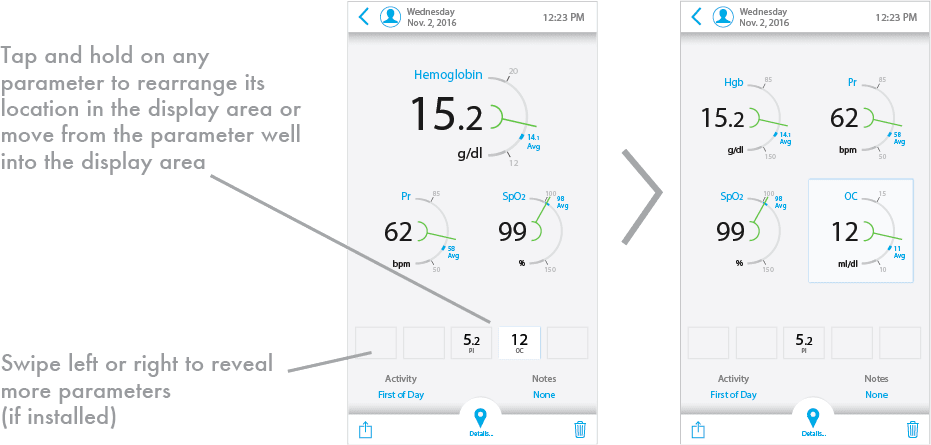
 Out of Range Results
Out of Range Results
If you see “Low” instead of a numeric value for hemoglobin, your result was below 10 g/dl and is too low to present a number. If you see “High” instead of a numeric value, it indicates that your value was above 24 g/dl and is too high to present a number. If you have impurities of CO or Met then your SpO2 values may not be accurate. If SpO2 values are lower than 90%, CO values may not display in some cases. If Met is greater than 2%, the value for CO will not display.
If your result is out of your set ranges, the value will be in a red box to alert you. Ranges can be adjusted to your specific needs in the “Options” tab of the Ember app.
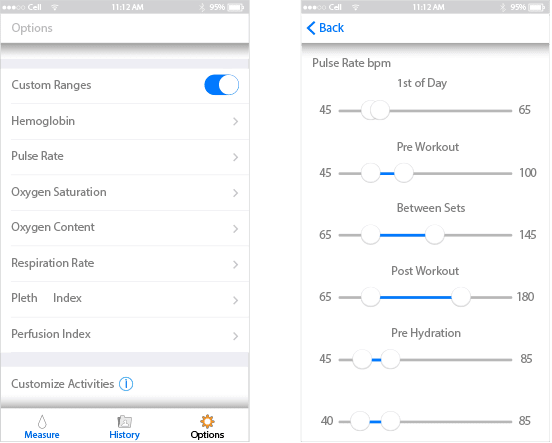 Note that if you do not set your own ranges, the Ember device’s default values will be displayed.
Note that if you do not set your own ranges, the Ember device’s default values will be displayed.
These default values are from published sources on general population ranges based on biological sex and age. We recommend you set your own custom ranges based on input from your trainer or your own personal goalsInaccurate readings can be caused by:User Factors- Using the sensor on a deformed finger or positioning the finger incorrectly.
- Moving or talking during a measurement.
- Electromagnetic Interference (EMI) from items such as computer displays and/or LCD TVs.
- High intensity lights (including pulsating strobe lights or sunlight) directed on the sensor.
- Externally applied coloring (such as nail polish).
Other Factors- Hemoglobin synthesis disorders, Hemoglobinopathy, or Vascular disease.
- Elevated Bilirubin, Carbon Monoxide and/or Methemoglobin.
- Low arterial perfusion or low arterial oxygen saturation levels.
Note: Some of these may cause incomplete measurements. See pg. 28.Incomplete MeasurementIf you take a measurement and receive the “Incomplete” pop-up dialogue, please check the following and try your measurement again.
- Be sure you have the correct region selected under “Power Line Frequency” settings in the Options menu.
- Protect the sensor from bright sunlight.
- If the problem persists contact support@cercacor.com and mention code that is displayed
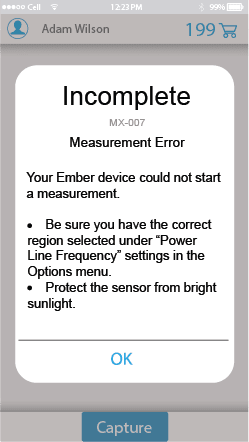
-
-
-
In App Purchases
-
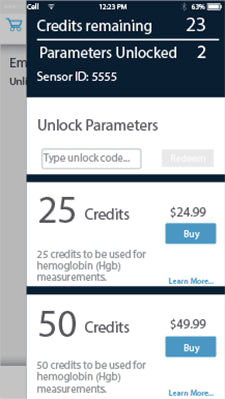 Each Ember device comes preloaded with 200 measurement credits, and more can be purchased while using the app. Credits are required to measure Hemoglobin (Hgb), Oxygen Content (OC), Carbon Monoxide (CO) and Methemoglobin (Met). All other parameters do not require credits. Hgb and OC require 1 credit while CO and Met require 2 credits. If you run out of credits these parameters will not display and will be dashed out in light grey.
Each Ember device comes preloaded with 200 measurement credits, and more can be purchased while using the app. Credits are required to measure Hemoglobin (Hgb), Oxygen Content (OC), Carbon Monoxide (CO) and Methemoglobin (Met). All other parameters do not require credits. Hgb and OC require 1 credit while CO and Met require 2 credits. If you run out of credits these parameters will not display and will be dashed out in light grey.
Note: Credits are smart device specific. When you buy credits, they can only be used on the specific smart device using the Ember app, and cannot be transferred or replaced if your device is lost, damaged, or stolen
-
-
Unlocking Parameters
-
Depending on the Ember model you have, you may need to unlock parameters to enable more measurement values. If you would like your Ember to measure additional parameters unlock codes can be purchased online at www.cercacor.com.
When you purchase an unlock code, Cercacor’s tech support team will contact you to unlock the additional parameters. The unlocked parameters are specific to your Ember sensor and not your iOS and Android smart device. This means that the new measurement parameters once unlocked are available anywhere that your Ember sensor is used. As long as the iOS or Android smart device has sufficient measurement credits then Hemoglobin and oxygen content will display as well if you have CO and Met credits those will display.
-
-
Reviewing Data
-
An exciting feature of Ember is the ability to review your historical data in different ways. The more you measure and record activities associated with each measurement, the more powerful your graphs become. We recommend you measure 3 times per day using these activities: First of day, Pre Workout, and Post Workout.
Explore and enjoy your graphs by using pinch to zoom, pan and rotate to take advantage of landscape view. Then share your progress with friends, coaches, trainers, and teammates via SMS, email, and popular social networking sites.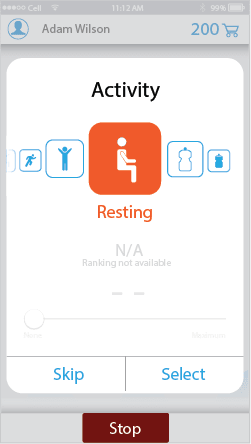 ACTIVITIES
ACTIVITIES
Every time you take a measurement, the Ember app will ask you to associate that measurement with an activity. By using the same finger, same posture, same time of day, and associating the measurement to a specific activity, you will have a more powerful and precise historical view of your data. Consistency is important to get reliable trends.
We recommend measuring the first thing every day before you get out of bed. We also recommend measuring 5 minutes before and then within 1 minute after each workout for the best comparison of exercise on your baseline.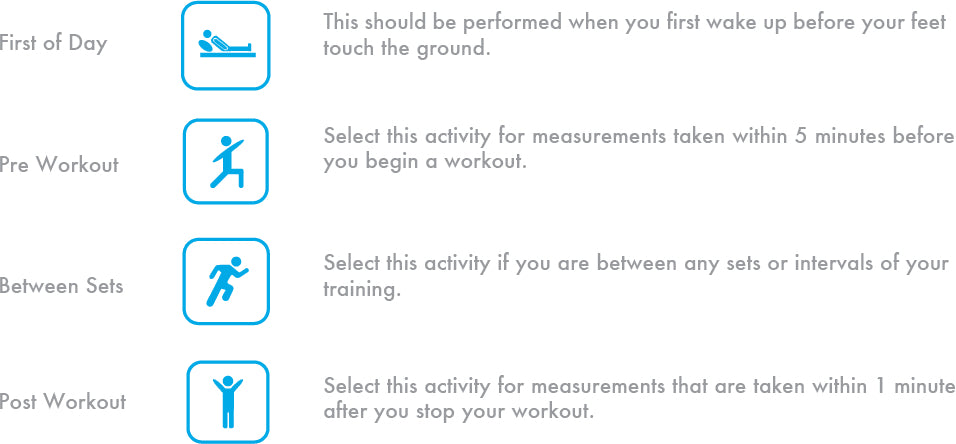
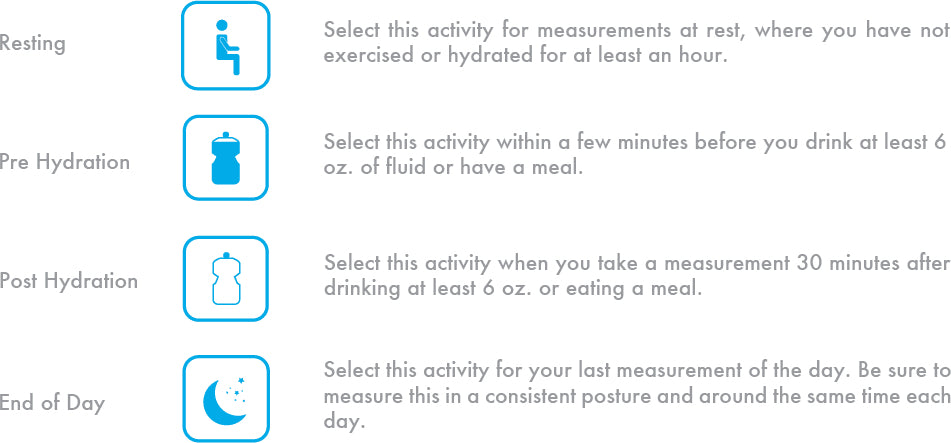
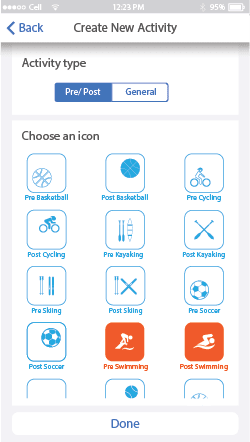 ACTIVITIES
ACTIVITIES
Every time you take a measurement, the Ember app will ask you to associate that measurement with an activity. By using the same finger, same posture, same time of day, and associating the measurement to a specific activity, you will have a more powerful and precise historical view of your data. Consistency is important to get reliable trends.
We recommend measuring the first thing every day before you get out of bed. We also recommend measuring 5 minutes before and then within 1 minute after each workout for the best comparison of exercise on your baseline.The available choices for General and Pre/Post custom activity icons.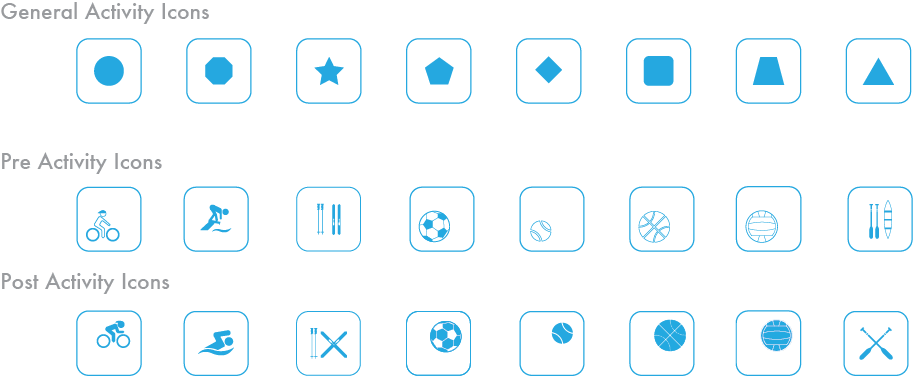 Inputting Perceived Values
Inputting Perceived Values
Take the time to assign numeric values for your First of Day, Post Workout, or Post Hydration. This will let Ember plot those values against the ones Ember is measuring.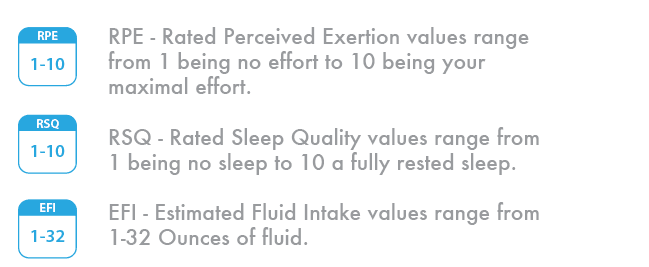
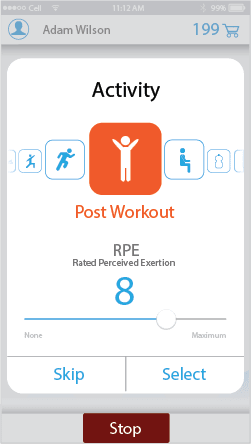
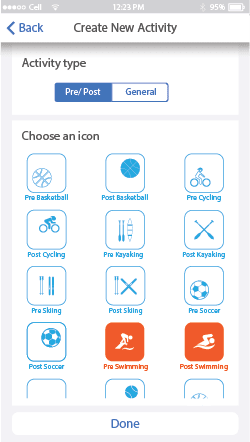 Tracking Pain
Tracking Pain
Pain levels can have an impact on your parameters. After each measurement on Ember, tap the pain button and add your level from “No pain” to the “Worst” pain. By tracking pain levels, you can review over time on the multi-parameter graph if an increase in pain level is increasing your pulse rate or other parameters.
You can also review pain levels over an entire year to find out if you have more pain during a specific season.PAIN SCALE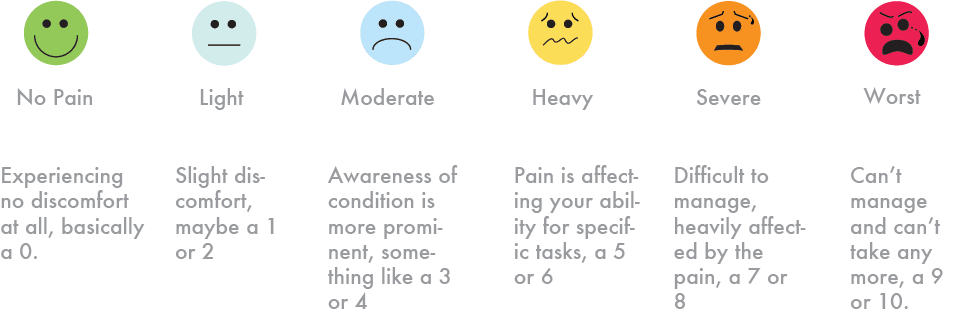 EMOTIONS AND FEELINGS
EMOTIONS AND FEELINGS
Your emotions can have an impact on your sympathetic nervous system and thus affect your parameters. By tracking your emotional state with Ember, you may gain insight into what training or recovery techniques achieve the emotional state you desire. Spin the wheel to find the feeling that best represents you after each Ember measurement.
Use the multi-parameter graph to see how your parameters respond during trends in emotional states, or review an entire year of emotions on the seasonal graph to see if you spent more time happy or sad.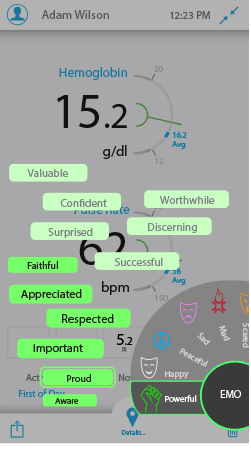 EMOTIONAL STATES AND FEELINGS
EMOTIONAL STATES AND FEELINGS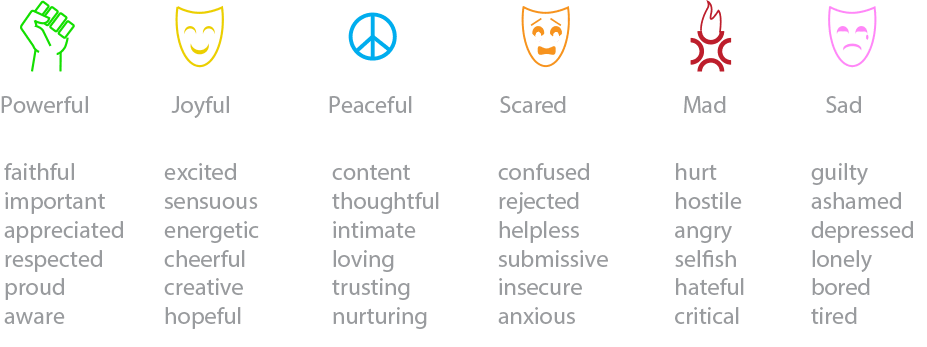
-
-
History
-
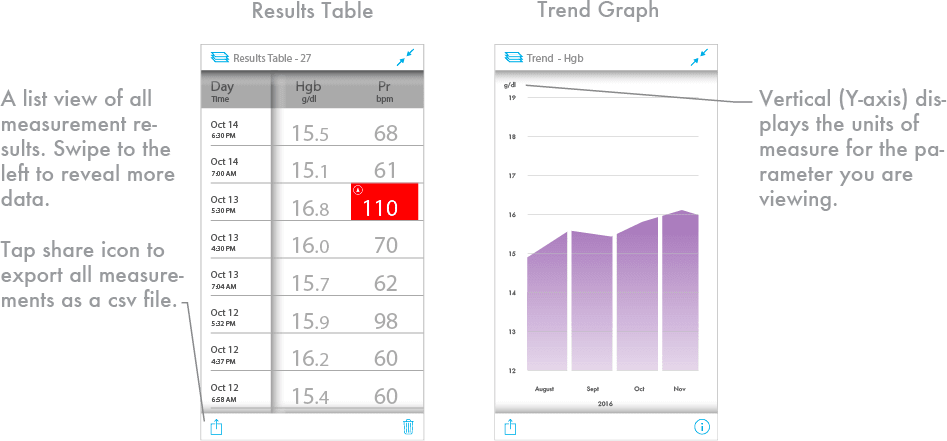
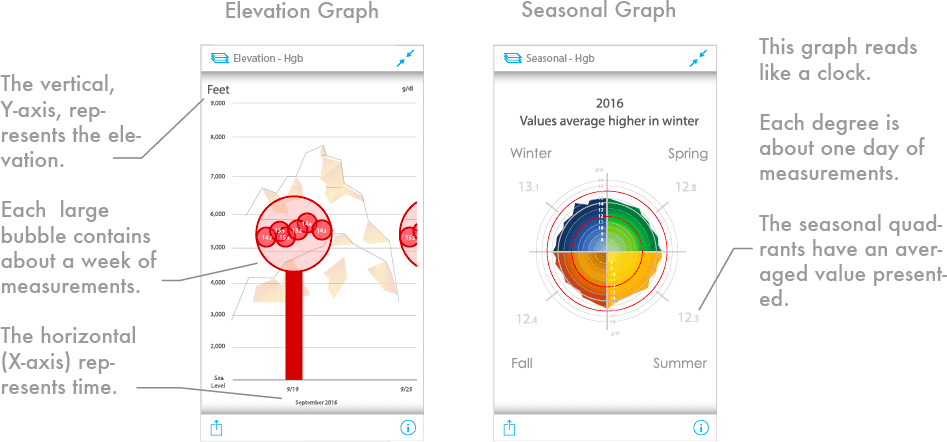
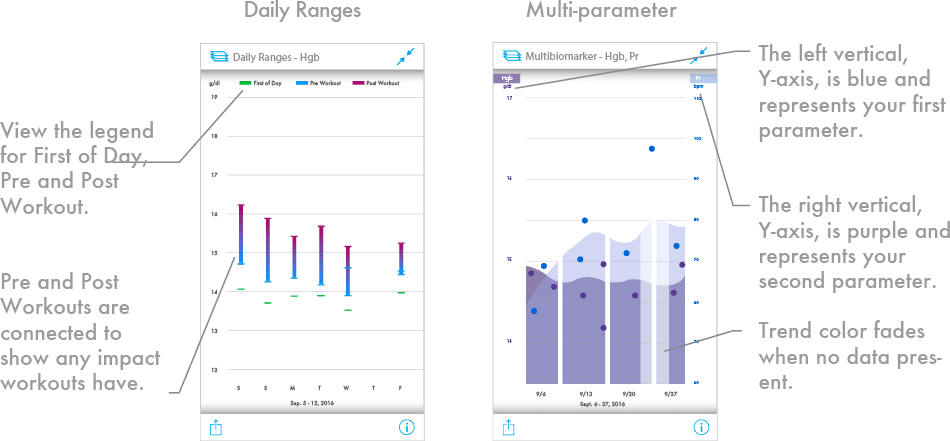 COLLECTED DATA
COLLECTED DATA
All measurements are stored locally on your iOS or Android device. We recommend you create a Cercacor account so that your data is safely backed up and automatically stored in the cloud when your phone is connected to the Internet.
Since your physiology is affected by environment, your measurements will automatically capture various details based on your location, like the weather and elevation.
Note: The Cercacor privacy policy can be viewed online at http://privacypolicy.cercacor.com or within the Cercacor app under the “Options” tab.
-
-
Care & Cleaning
-
The outer surface of your Ember can be cleaned with a soft cloth dampened with a mild detergent and warm water, or isopropyl alcohol.
- Do not allow liquids to enter the interior of the device.
- Do not soak or immerse the device or sensor in any liquid.
- Use the cleaning solution sparingly. Excessive solution can flow into the device or sensor and cause damage to internal components.
- Do not touch, press, or rub the Ember device or sensor with abrasive cleaning compounds, such as: devices, brushes, or rough-surface materials.
- Do not use petroleum-based or acetone solutions, or other harsh solvents, to clean the Ember device. These substances erode the device’s materials and device failure can result.
-
-
Specifications
-
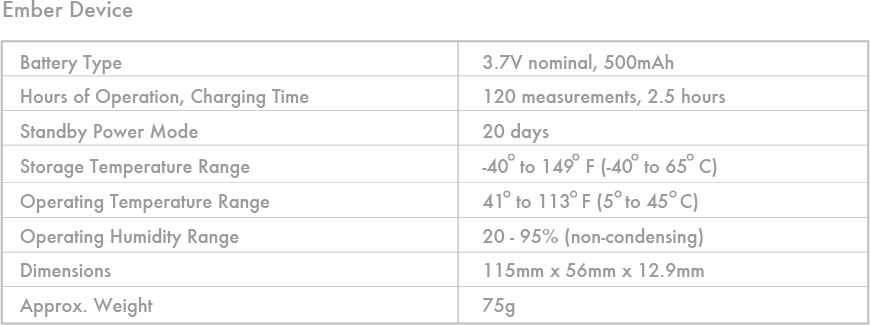 For more information on Regulatory and Safety Notices open the “Options” tab in the Ember app and then go to “Regulatory”section.Parameter Specifications
For more information on Regulatory and Safety Notices open the “Options” tab in the Ember app and then go to “Regulatory”section.Parameter Specifications
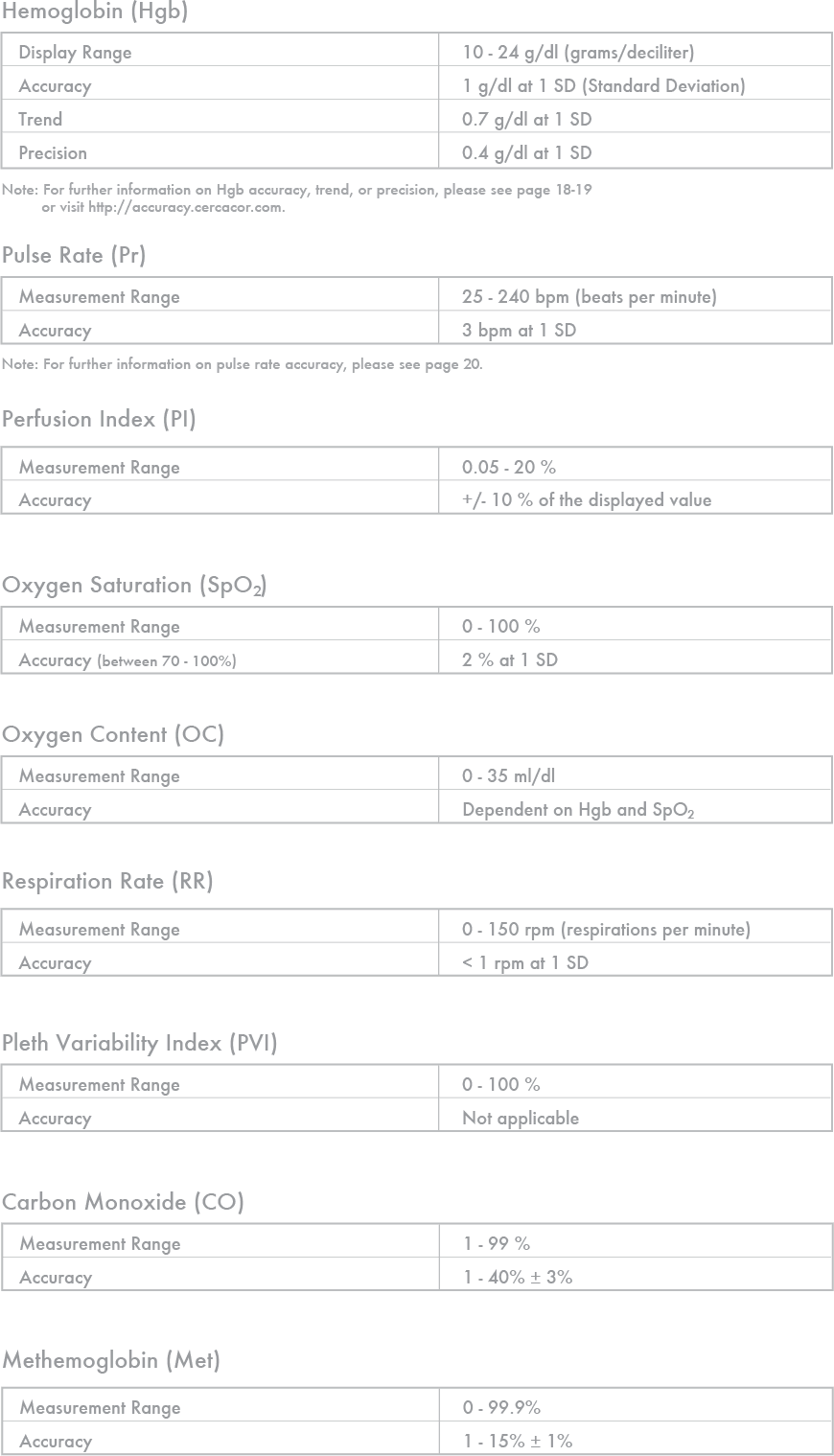 ACCURACY NOTES
ACCURACY NOTES
The accuracy of Ember in measuring Hgb has been shown in controlled studies to be 1 gram per deciliter (g/dl) at one standard deviation. This means that under the specific controlled conditions of those studies, 68% of the Hgb values measured on the Ember device fell within +/- 1 g/dl when compared to a calibrated and properly used invasive laboratory reference method used to measure Hgb. The protocols for the accuracy testing of the device are available from Cercacor. Please note that such testing isolates, as well as possible, the accuracy of the device from other sources of error.
Usability and repeatability are separate measures from accuracy, but are frequently confused with accuracy, and the error contribution from these other measures can create an impression about device accuracy that does not reflect actual device accuracy.
An internal study was conducted to evaluate the effectiveness of non-invasive Hgb to detect changes in Hgb and the precision of measurements from the device. The trend accuracy in this study, defined as its ability to detect changes in Hgb values was shown to be +/- 0.7 g/dl at one standard deviation. The precision, defined as the closeness of two or more measurements to one another, was shown to be +/- 0.4 g/dl at one standard deviation. This was a controlled study designed to isolate measurement of the trend accuracy of the device, rather than measures of usability and repeatability.
The accuracy of Ember in measuring pulse rate in the range of 25 – 240 beats per minute is +/- 3 beats per minute at one standard deviation, under no motion condition. This accuracy is for plus or minus one standard deviation, which encompasses 68% of the measurements. This accuracy was measured using bench top testing against a BioTek Index 2 simulator. This does not reflect testing on people or in a user setting.
-